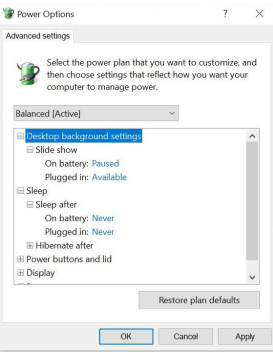In order for the loading process to run smoothly, we recommend you prevent your computer from sleeping. The following instructions apply to Windows. Instructions may vary for ADS on macOS.
Step 1: Go to computer Settings.
- Windows Settings will display with options to customize your screen, click System – Display, sound, notifications, power.
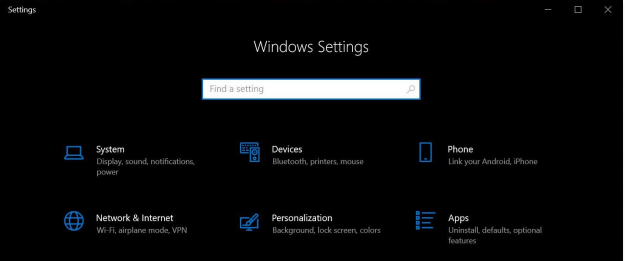
Step 2: The screen will automatically default to the sound menu, click Power & sleep.
Step 3: On the Power & sleep screen, scroll down and click Additional power settings.
Step 4: On the pop-up dialog, click Change plan settings.
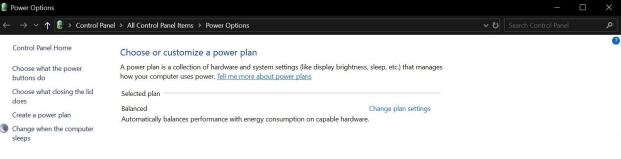
Step 5: Click the Change advanced power settings and a pop-up menu will display.
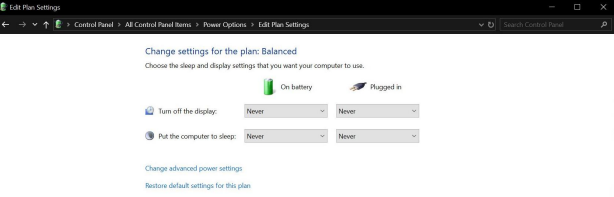
Step 6: Click the plus sign next to the Sleep option.
Step 7: Click the plus sign next to the Sleep after option.
Step 8: Set both the On battery and Plugged in to Never.
Step 9: Click Apply when done.