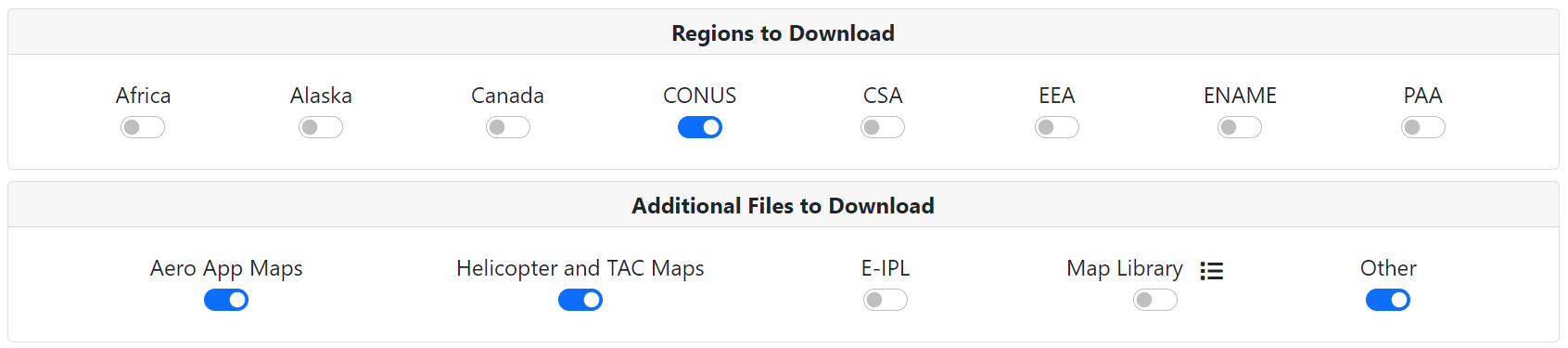The Auto Update feature allows users to automatically update their ADS with data. When a user saves their Aero User Database (AUD) or GEOAxIS credentials in ADS, their access to data is authenticated and authorized. ADS will automatically update data based on the time set for the Next Update, Cycle Options, Core Data Options, the Regions to Download and Additional Files selected on the dashboard. Disclaimer: The following steps will guide you through setting up your ADS to Auto Update using an Aero User Database (AUD) account.
Step 1: Save Your Credentials
- Open Settings.
- Under Auto Update, select Aero User Database.
- Enter your AUD username and password.
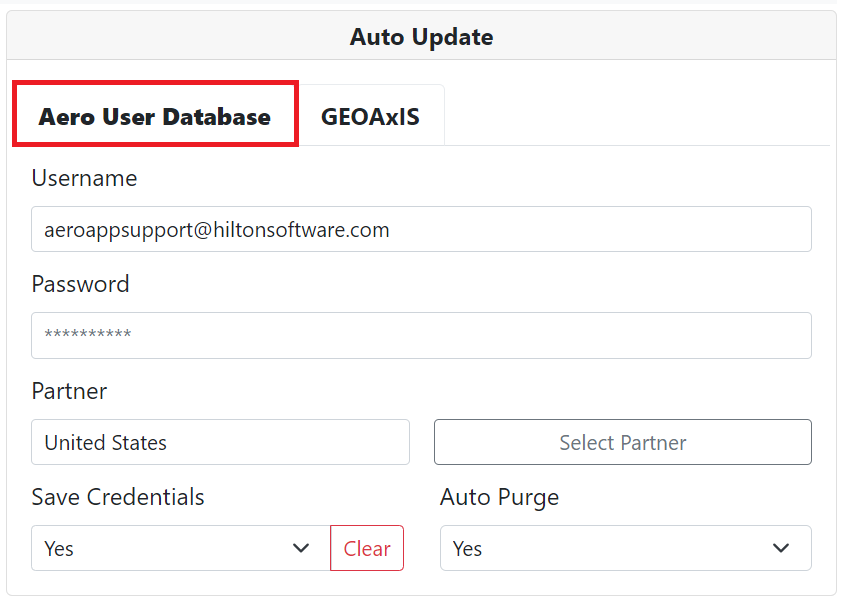
Step 2: Select a Partner
- Click the Select Partner button.
- The Select a Partner menu will pop-up, select a partner from the drop-down list.
- Once a partner has been selected click OK, and an Aero User Database confirmation will display.
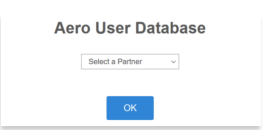
Step 3: Set Next Update
ADS will automatically update, at the time set for Next Update.
- Under Server, you will see the Next Update time.
- Set your desired time.
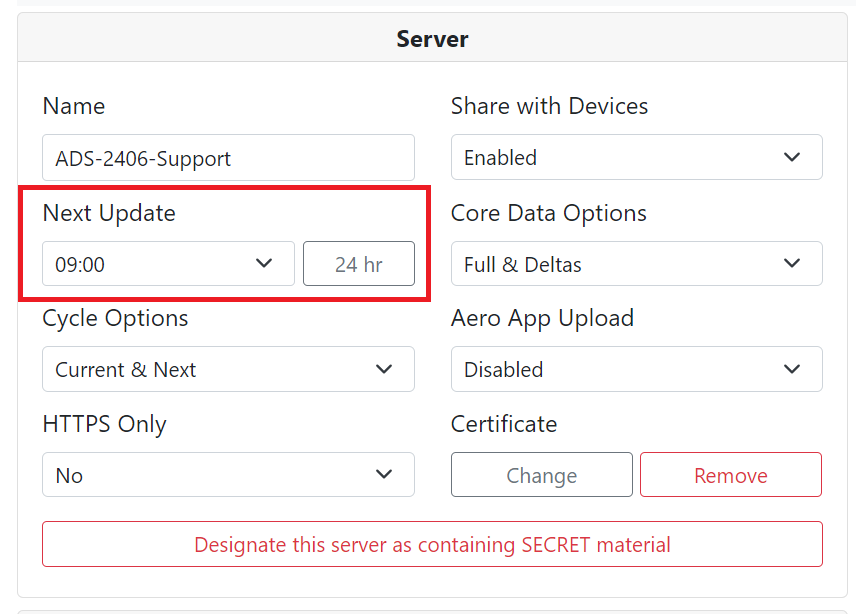
Step 4: Set Cycle Options
Set ADS to update with the Current data cycle, or the Current and Next data cycles.
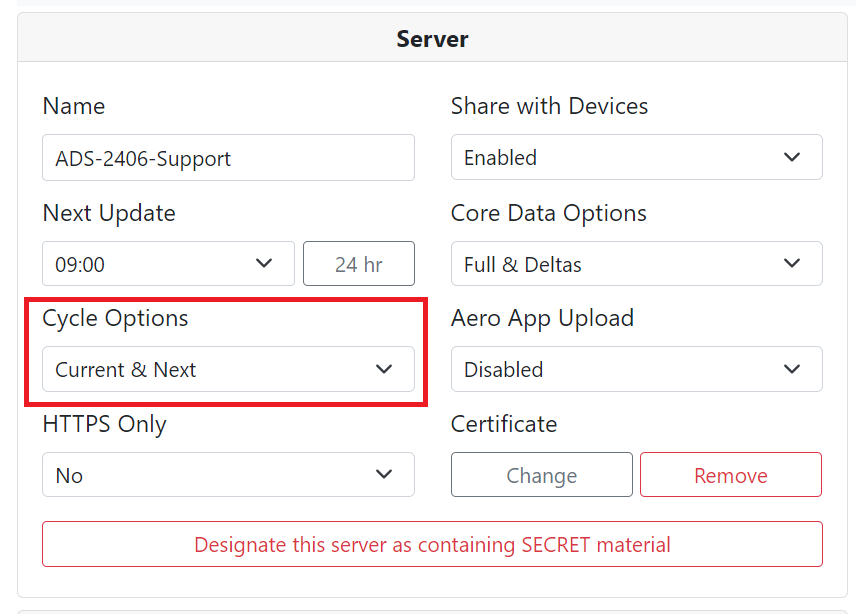
Step 5: Set Core Data Options
Set ADS to update with only the Full data cycle, only Delta files, or both.
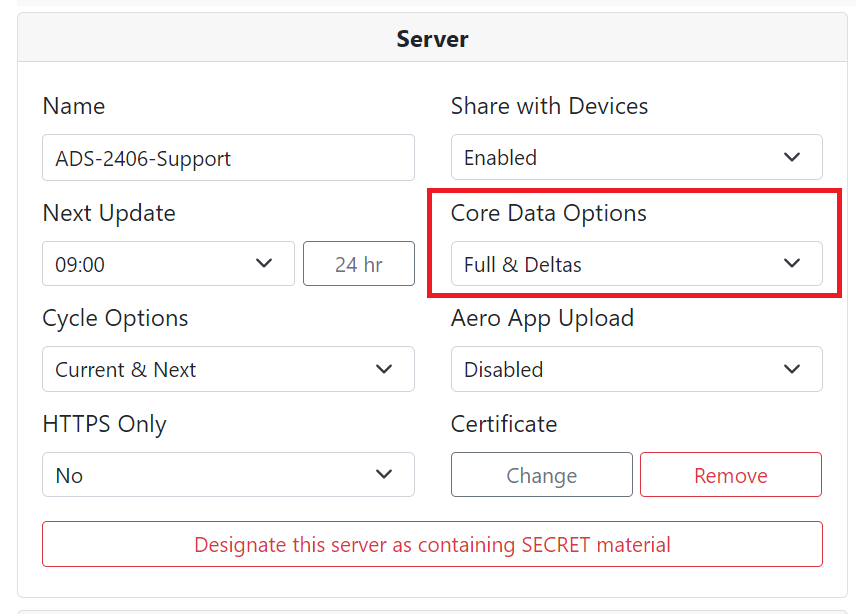
Step 6: Select the Regions and Additional Files to Download
You choose which regions and additional files that ADS updates.
- Select the Regions to Download for which Core Data and any of the selected Additional Files will be updated.
- Select Additional Files to Download such as Aero App Maps (VFR and IFR), Helicopter and TAC Maps, E-IPL, Map Library Files, and Other (includes the Earth Base Map, Giant Reports, and Terrain data).